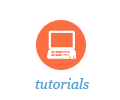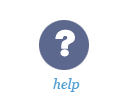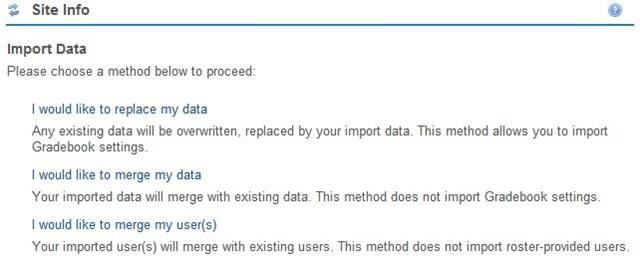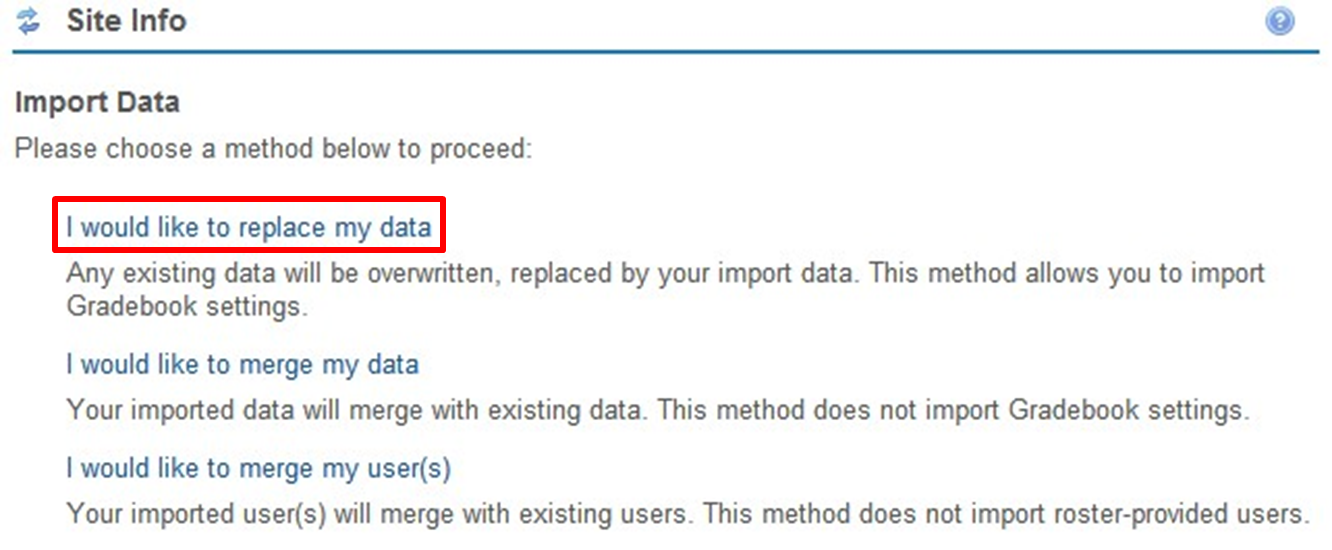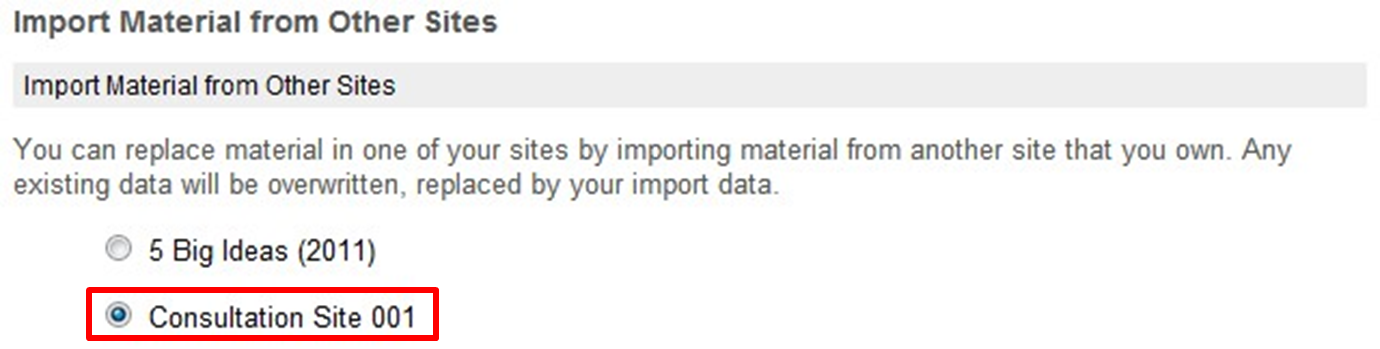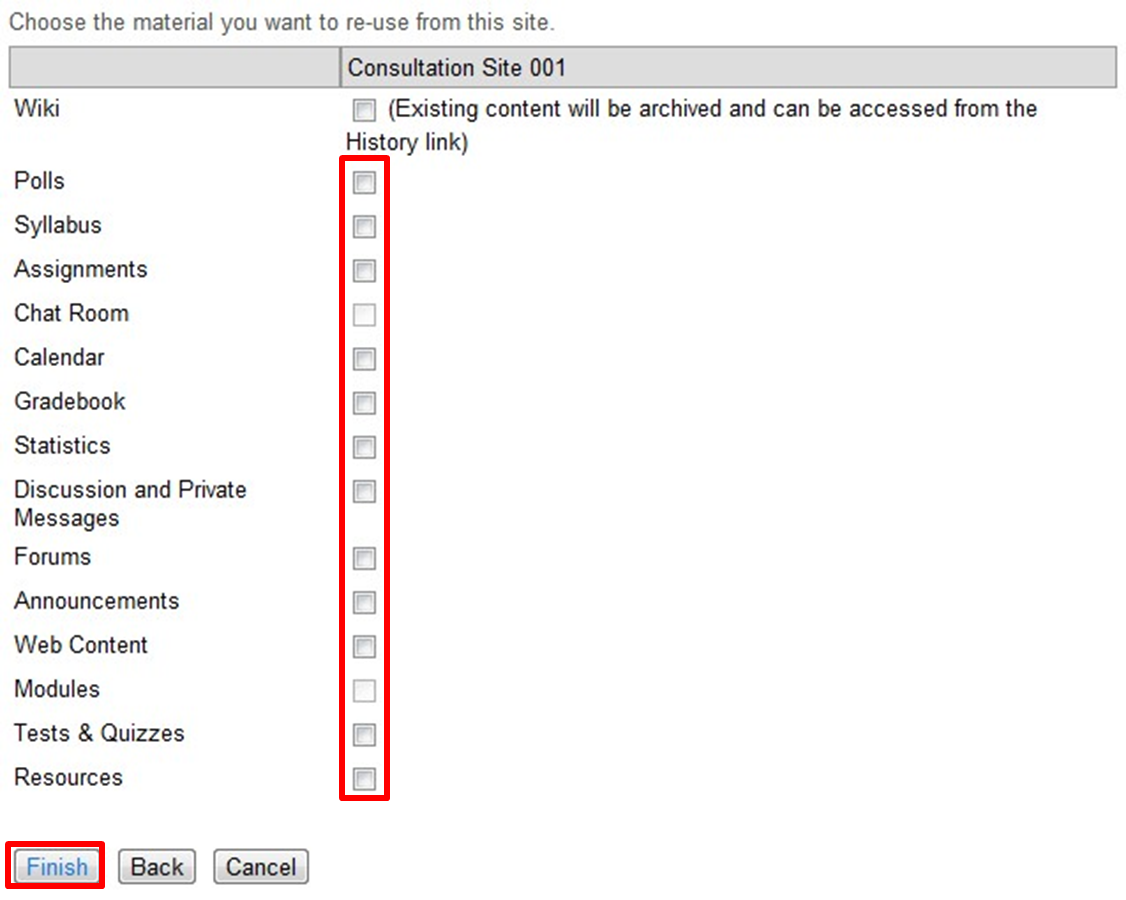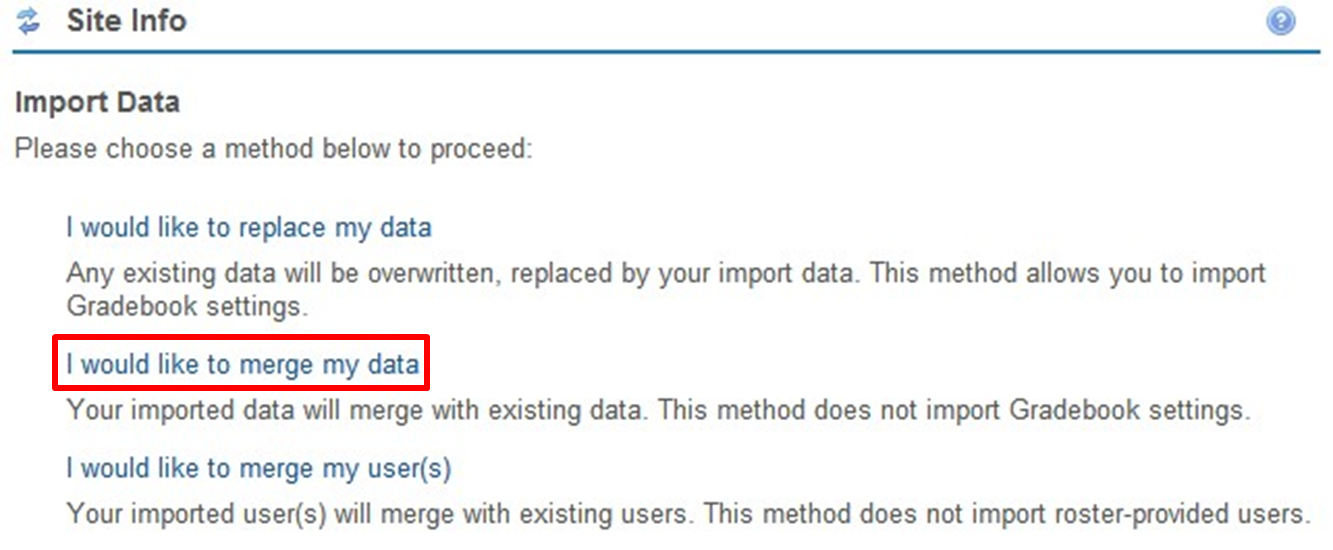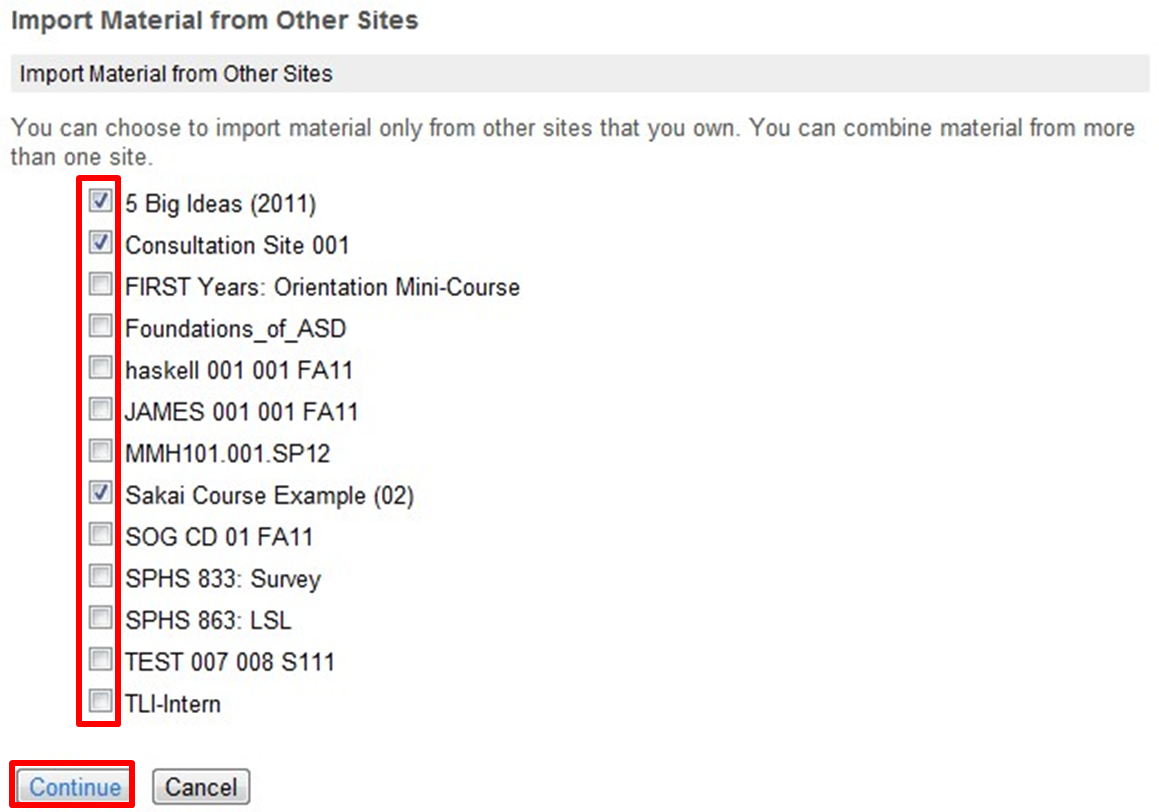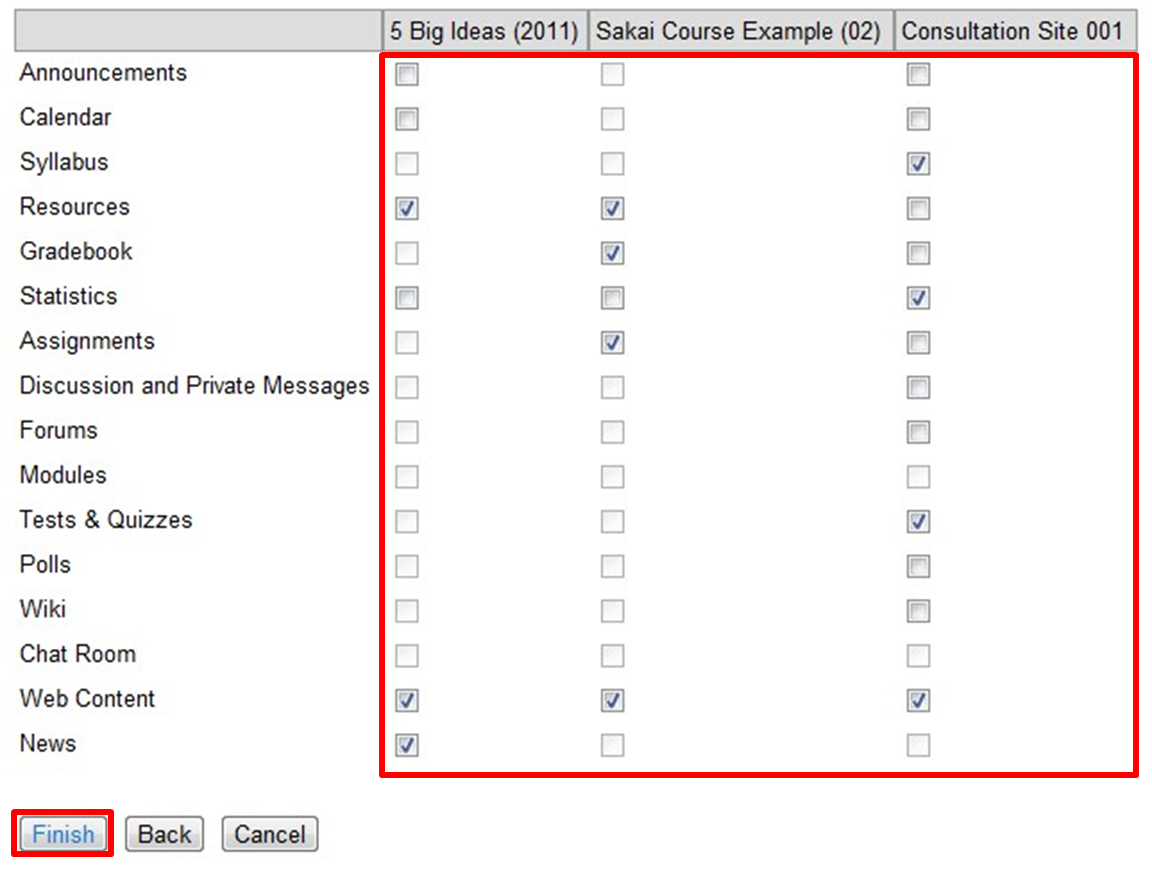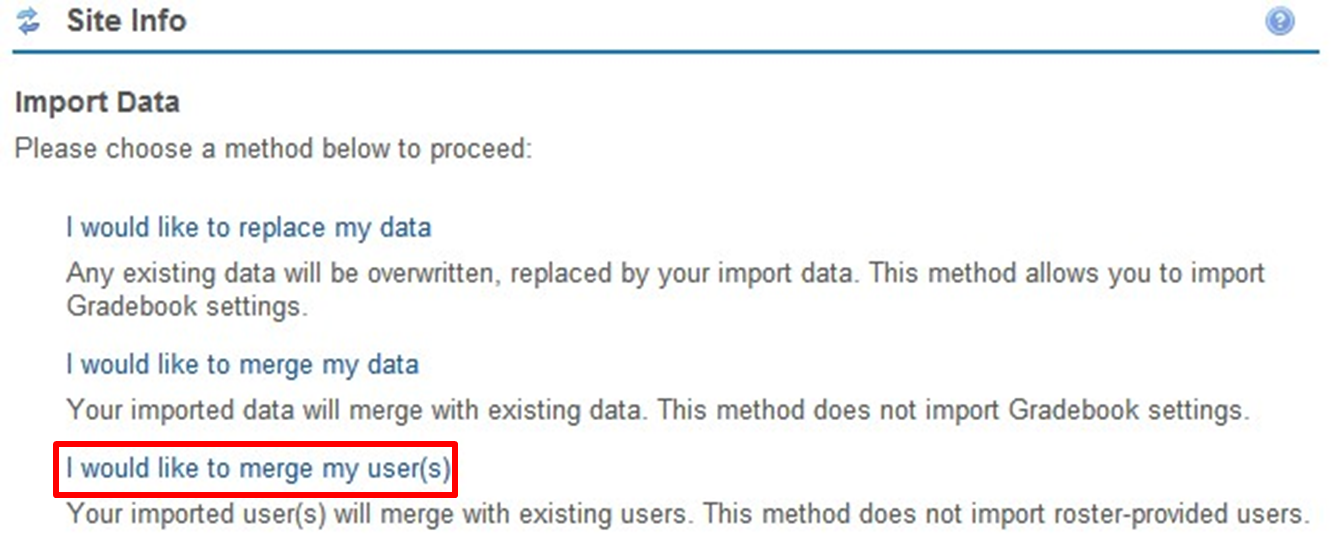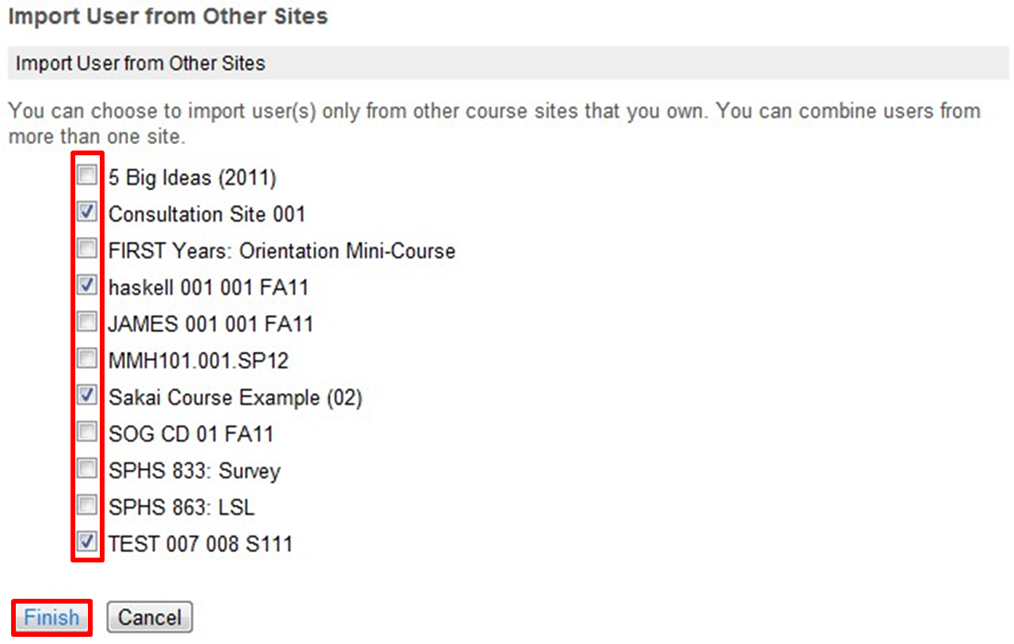Import Content From Site
In order to import material from existing course sites into one site, the Import From Site function will need to be used under Site Info.

Note: In order to import content from a tool from one Sakai site to another, the tool must be enabled in both of your sites. See adding tools.
There are three different options available for importing data/users. Click the links below to follow instructions for the desired option.
-
Replace Data: Replaces all data on current site with data from selected site.
-
Merge Data: Combines data on current site with data from selected site. Note: This is the recommended option.
-
Merge Users: Adds users from selected site to list of users on the current site. Note: Only works for manually-added users, not those added by official rosters from ConnectCarolina.
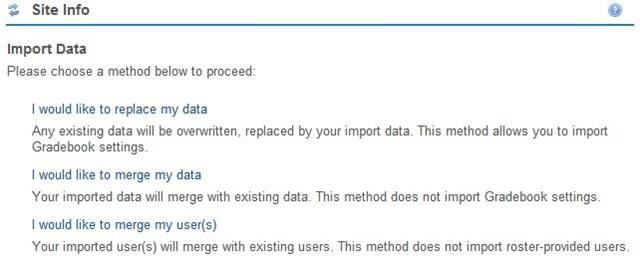
Return to Menu
.jpg)
Replace Data
1. After clicking Import From Site, select I would like to replace my data.
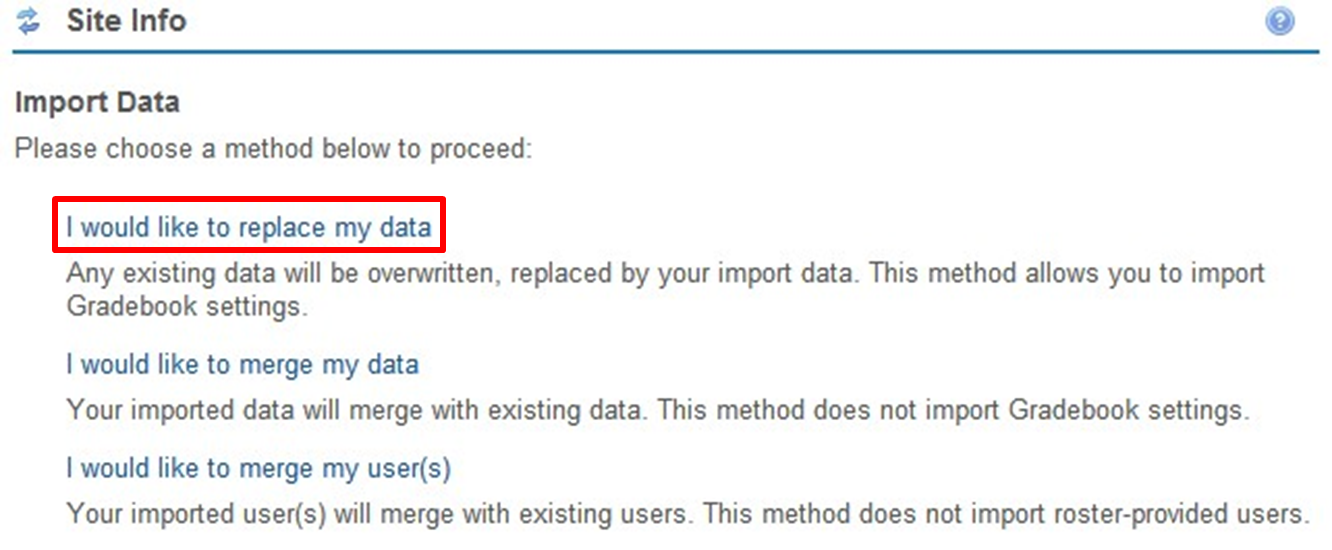
2. Select the site that you wish to import material from. Note: Only one site can be selected when replacing data.
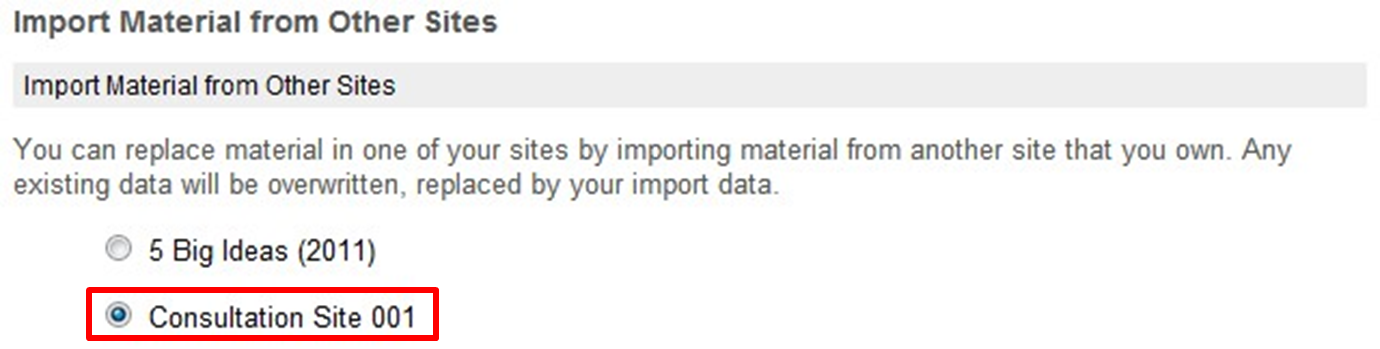
3. Choose which material-containing tools you wish to import into the site. Once these have been selected, click Finish.
NOTE: The tool you want to import will only be listed if it has been added to your current site and the site from which you want to import it. See adding tools.
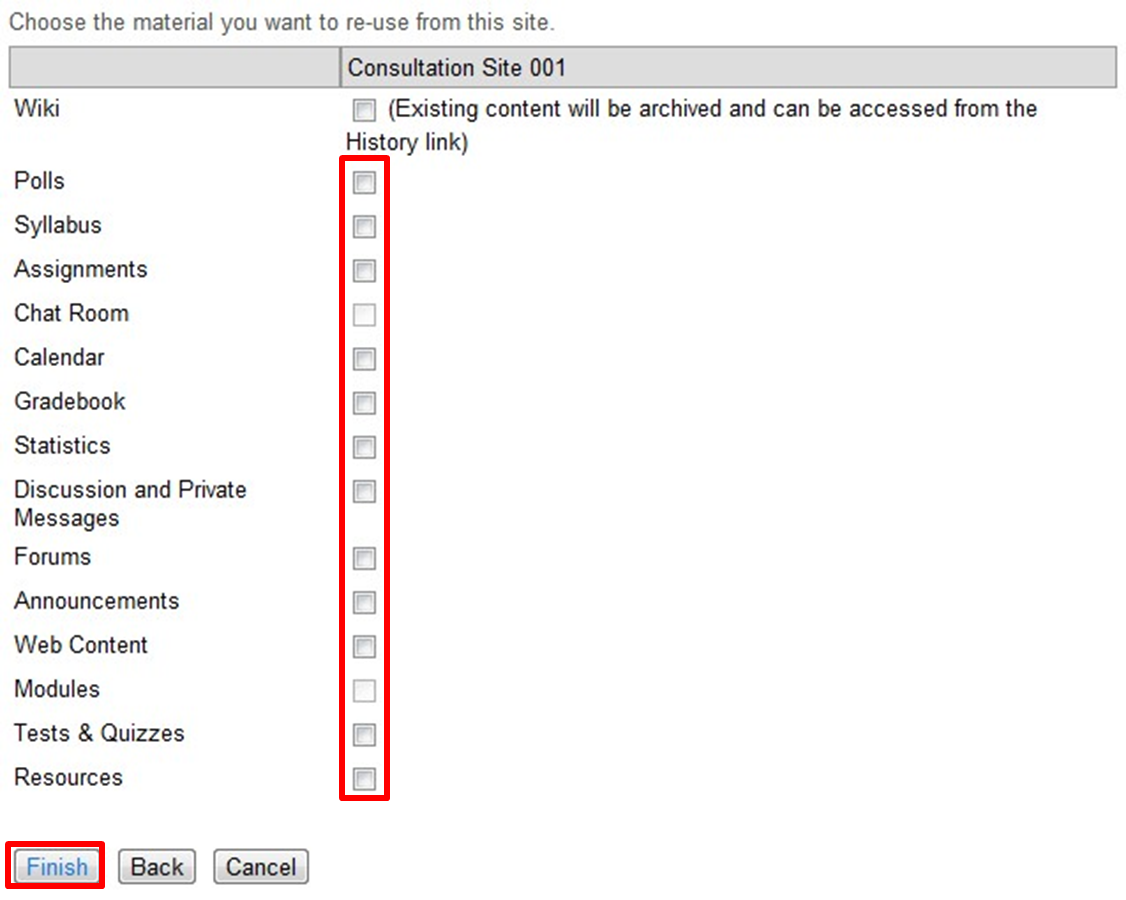
Return to Menu
.jpg)
Merge Data
1. After clicking Import From Site, select I would like to merge my data.
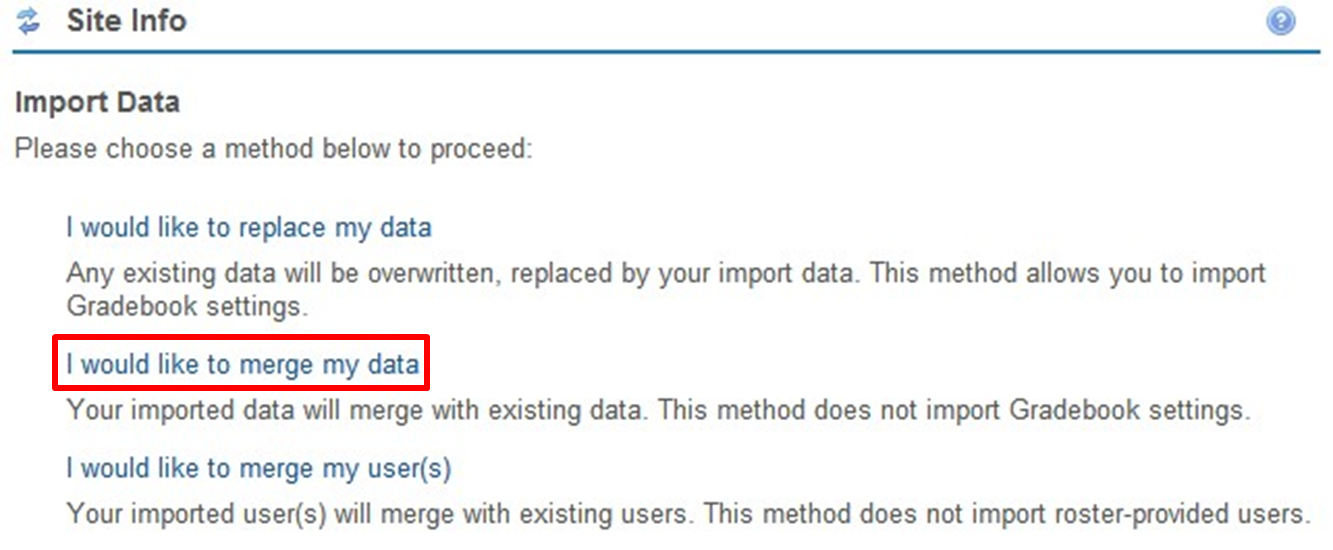
2. Select the site(s) that you wish to import material from. Note: Multiple sites can be selected when merging data.
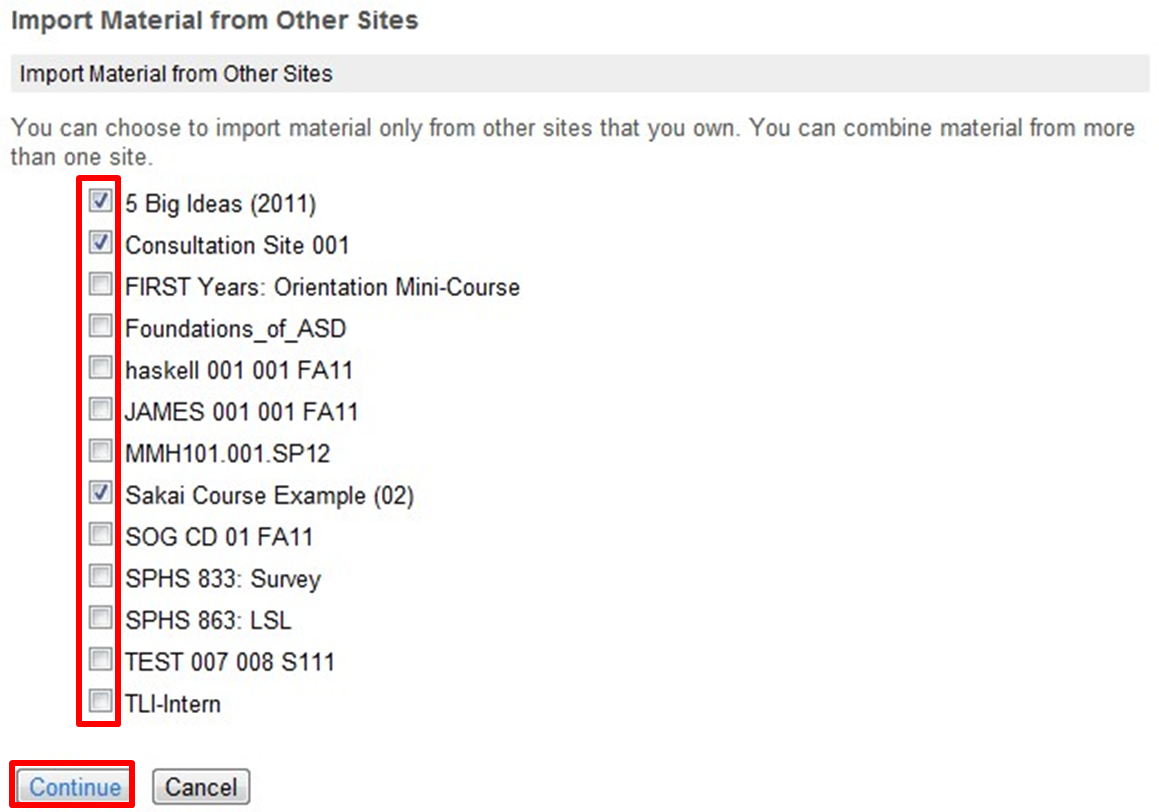
3. Choose which material-containing tools you wish to import into the site. Once these have been selected, click Finish.
NOTE: The tool you want to import will only be listed if it has been added to your current site and the site from which you want to import it. See adding tools.
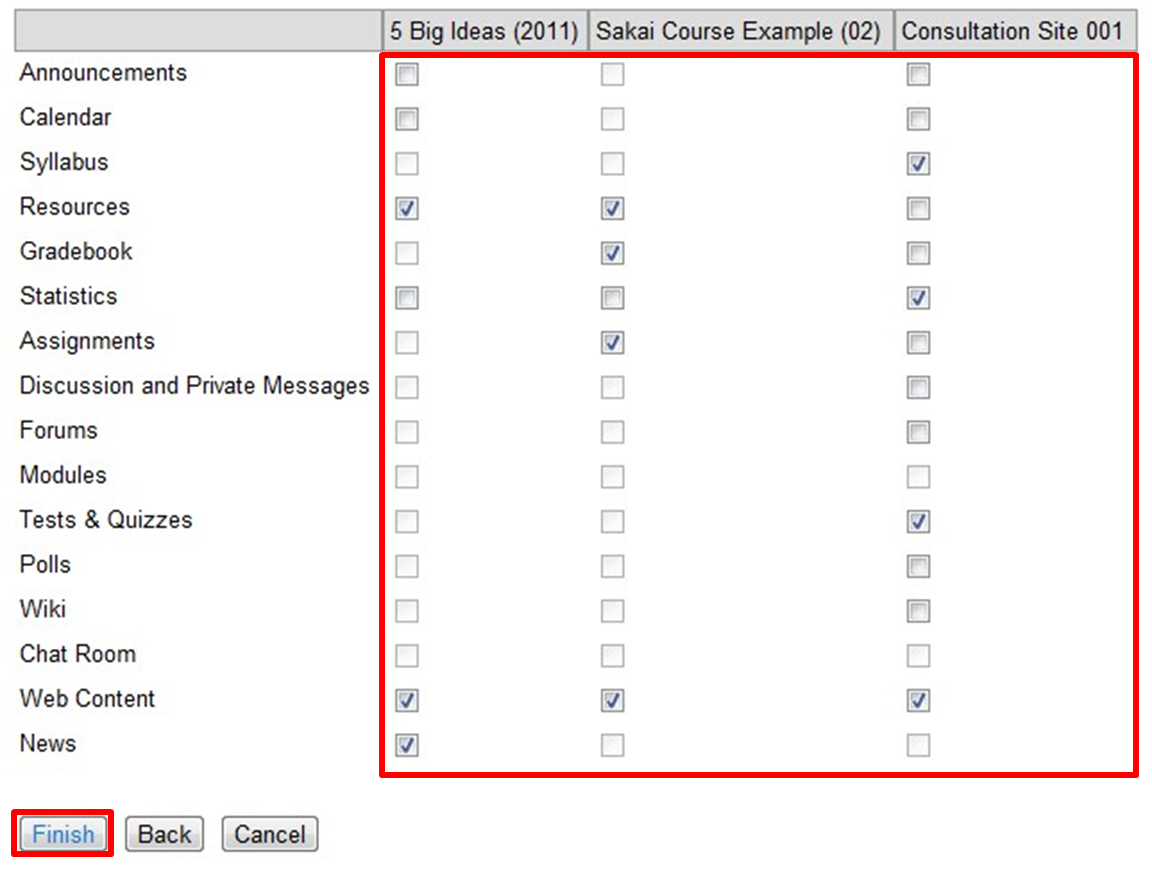
Return to Menu
.jpg)
Merge Users
1. After clicking Import From Site, select I would like to merge my user(s).
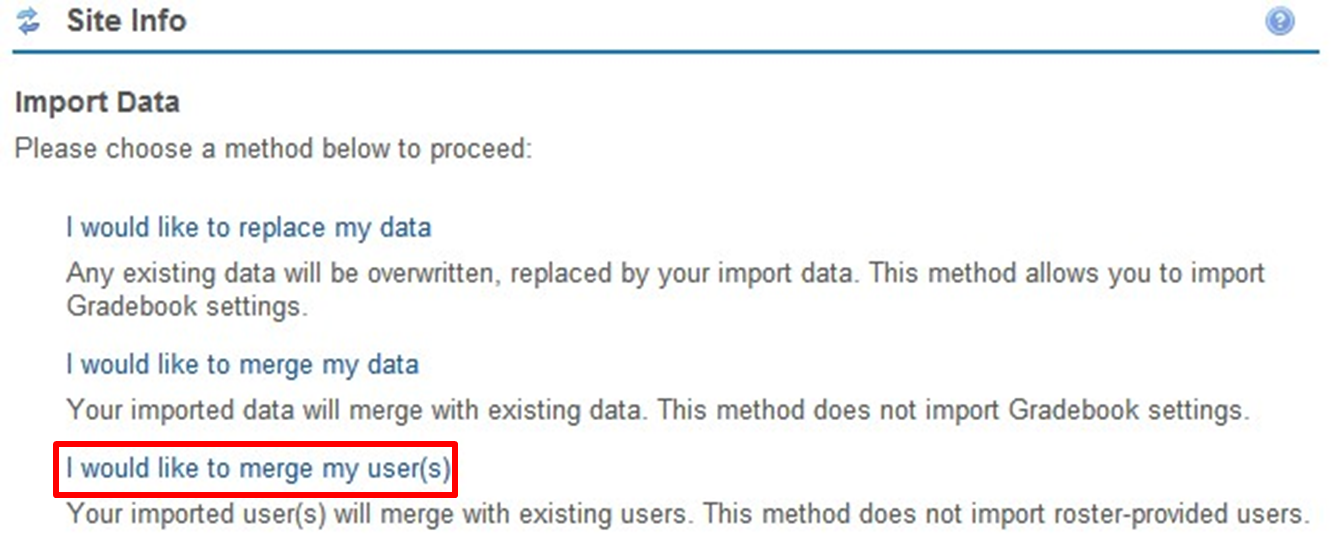
2. Select the site(s) that you wish to import users from. Note: Multiple sites can be selected when merging users. Click Finish.
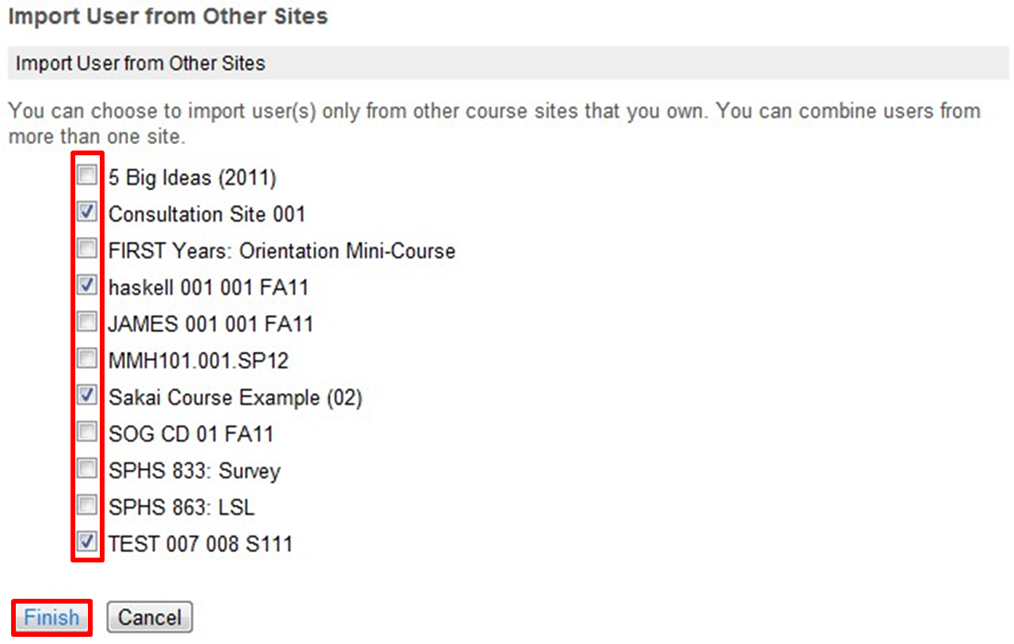
Return to Menu